Your profile is the central source of information about you on the Commons. You may have set it up when you joined the site. But did you know there are many details that you can add?
Once you have logged in, you’ll see an icon in the top right corner on every Commons page. Click on the icon to see your profile:
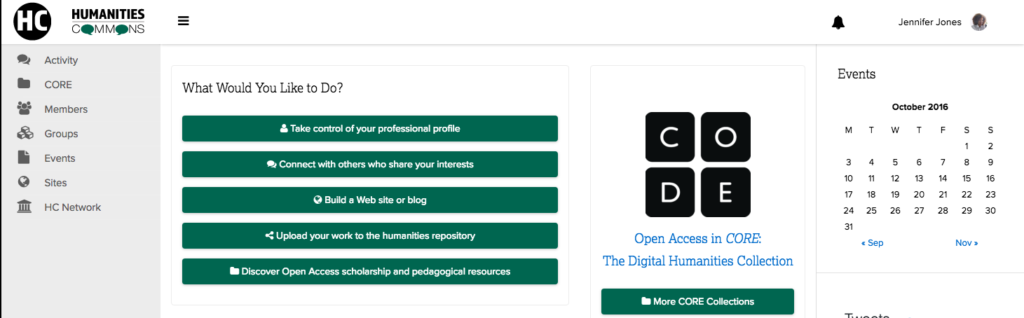
When you first begin using the Commons, your profile will look something like this:
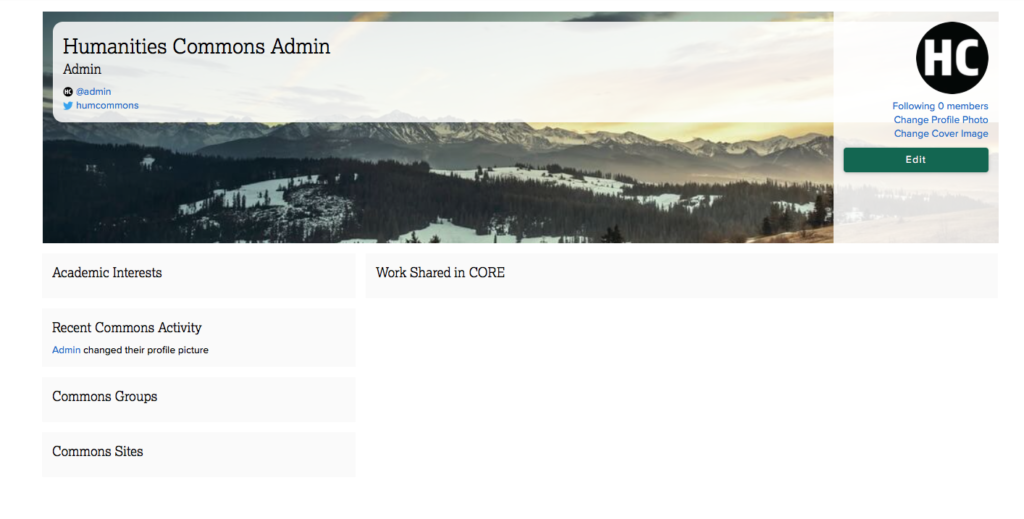
Your name, title, and institutional affiliation (“Humanities Commons Admin” in this case) will be filled in automatically by the Commons based on your membership information. The Commons will also assign you a generic image as your profile picture. Let’s start customizing your profile by changing your picture, called an “avatar.” Click “Change Profile Photo” at the top right hand corner of your profile.
On the next screen (shown below) you can click the Take Photo tab to take a picture with your device’s camera. You can also use the Select your File button and upload an image from your computer.
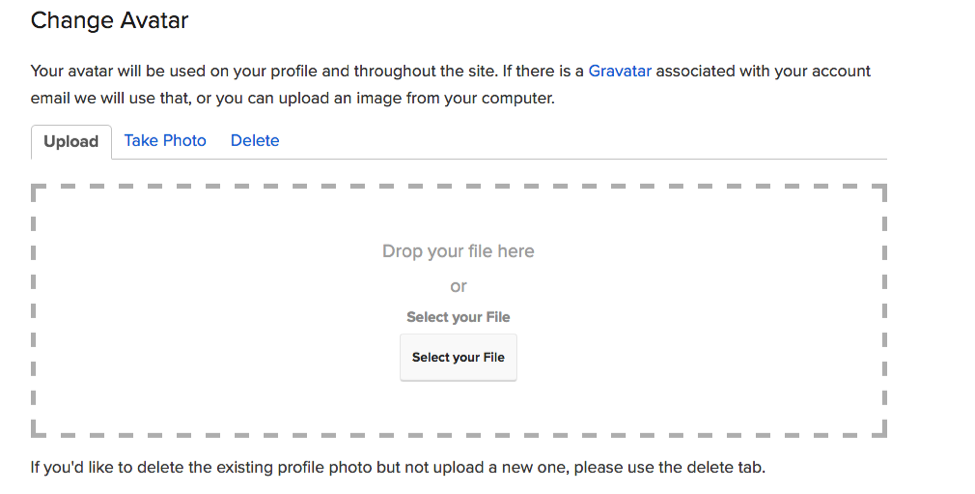
Once you’ve found the image you want to use for your profile, you’ll be asked to crop it so that it fits into the space allotted for it on the page:
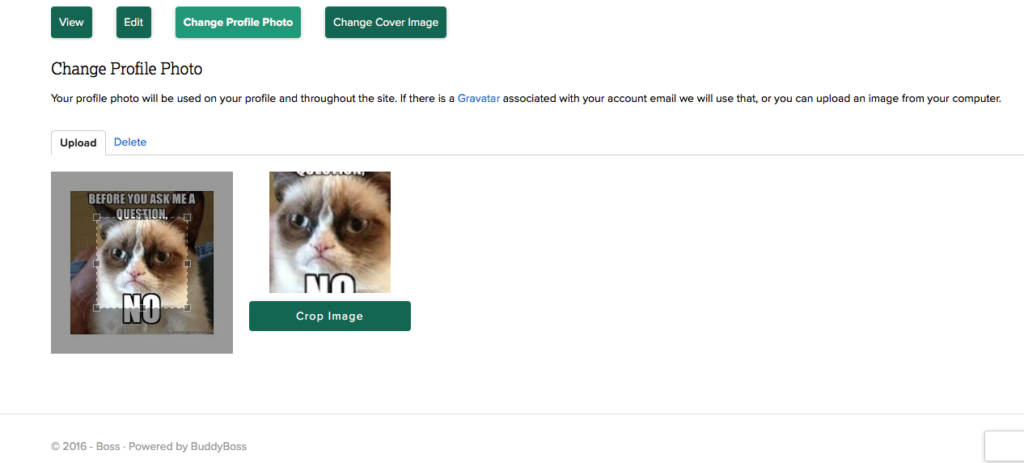
Drag the corners of the square until you see the cropping you want, then click Crop Image. That’s all you need to do—now you have an avatar. If you don’t like the picture or don’t like the way it’s cropped, you can repeat this until you’re happy with it.
Next, you can add information to your profile by clicking Edit on the right side of the screen. What you’ll see is this:
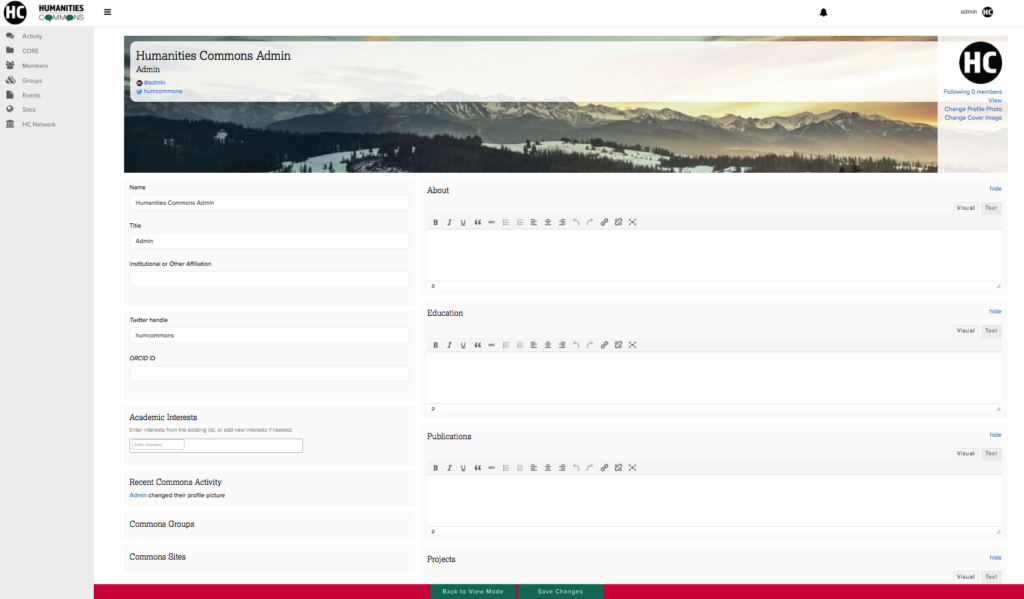
Above, you see a number of fields that you can fill out.
When filling out the field Academic Interests, you can begin typing an interest and choose an option from the drop down list that will appear as you type. You can also add a new interest by typing it and clicking enter. Interests function as links on everyone’s profile page. This helps you to connect with others who share your same interests.
The Commons Groups, Commons Sites, Work Shared in KCWorks, and Commons Activity fields cannot be edited. They are automatically filled in by the Commons based on your site-wide activity.
When you’re done, remember to click the Save Changes button at the bottom of the page! Perhaps your profile now looks like this:
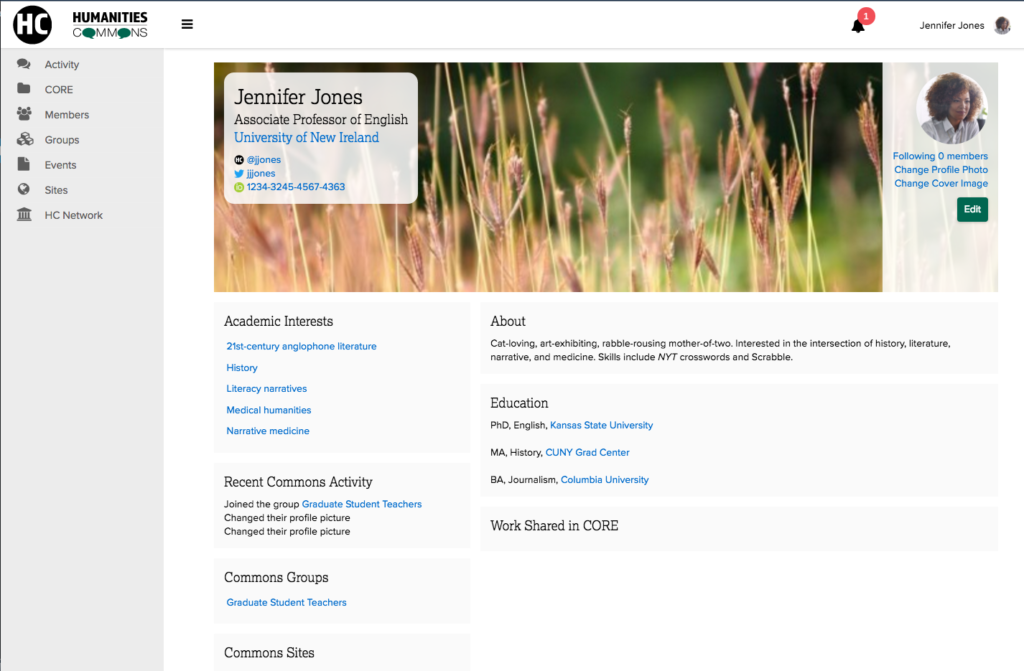
That’s all there is to editing your profile. Contact us if you have any questions.
