Using Themes
You can change many aspects of your site’s appearance by changing themes. Themes are templates that determine the way content is displayed on your site. You can access your theme settings from your WordPress Admin Panel (learn about logging into the Admin Panel). Your admin area will look something like this:
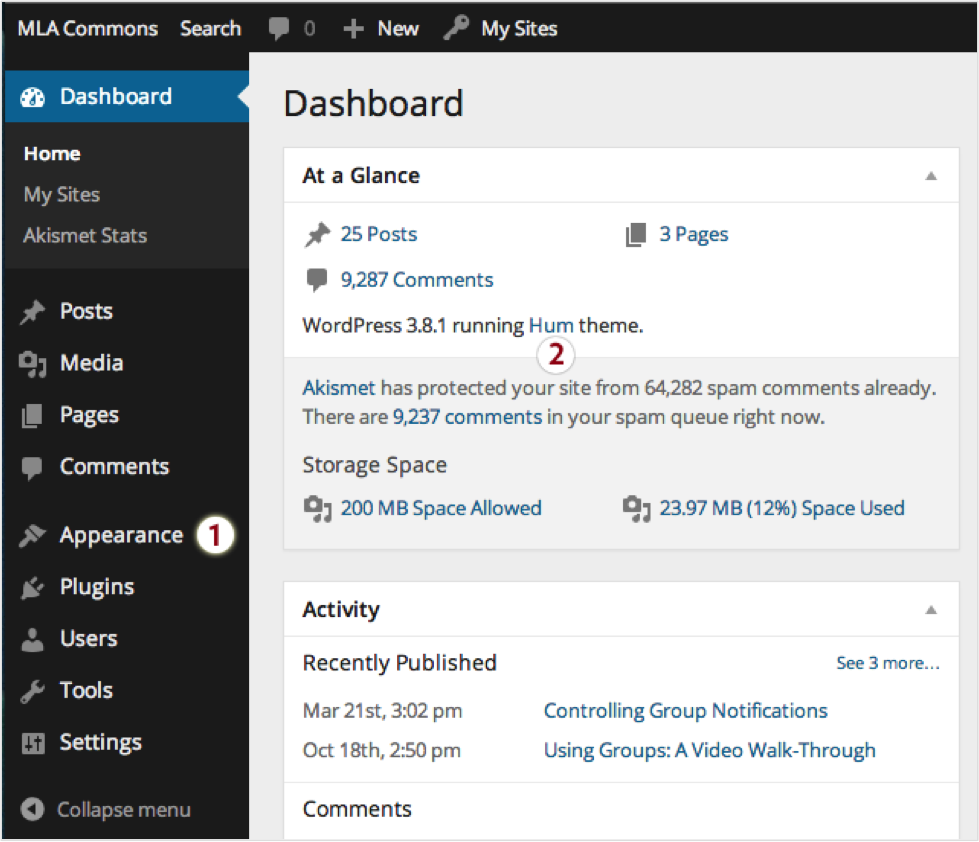
Two features of the admin area (above) have been tagged with numbers.
If you click either Appearance (1) or the name of the theme you’re using—in this case, Hum (2)—you’ll be taken to the theme-management page, which looks like this:
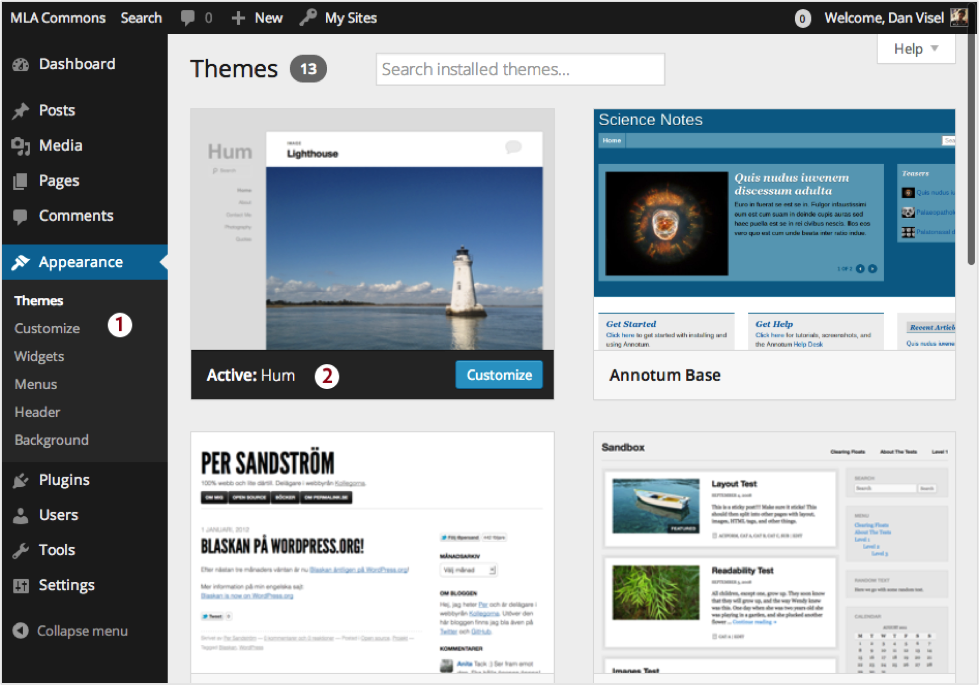
The Theme-Management Page
Two of this page’s most important features have been tagged with numbers. At 1, you’ll notice that the Appearance menu item has expanded to provide more options. (You’ll also see these options when you place your cursor over Appearance on the Admin Panel.) At 2, you’ll see your current theme, labeled Active. To the right of the theme name, there’s a button labeled Customize, which we’ll come back to. It lets you change theme settings.
Below and to the right of the current preview, you’ll see the different themes that you can choose. The images associated with each theme might give you some idea of what the theme will look like, but if you place your cursor over each image you’ll find links that are more useful. Theme Details will appear at the center of an image. By clicking this, you can read more about the theme. Much more exciting is Live Preview. Try clicking that on one of these themes. You’ll see a preview of how your site would look if you selected this theme. If you like the way it looks, you can click Save & Activate to apply the change; your site will then use the new theme. If you don’t like what you see, leave preview mode by clicking on the X button to the left of Save & Activate. You’ll then be taken back to the theme-management page, where you can try something else. Clicking Collapse will hide the menu on the left so you can get a better idea of what the theme will look like.
Full Site Editing
Full Site Editing (FSE) allows you to customize your site completely—from header to footer—with different layouts on different pages.
Older “legacy” themes like Suits, last updated in 2020, are still available but aren’t fully editable and won’t be supported by WordPress going forward. To make the most of WordPress’s latest features, we recommend switching to FSE-compatible themes like Blockbase, Wabi, Twenty Twenty-Two, or Twenty Twenty-Three.
Please note that live previews aren’t available with FSE themes, so you’ll need to activate them to explore the new design options. If you experience any display issues or need assistance, reach us at hello[at]hcommons.org.
