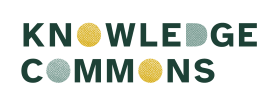Registering for the Commons (for first-time users)
If you’ve never used the site before, you’ll have to register. To register as a user on the Commons, start by visiting the home page at hcommons.org. Click the Register button at the top right-hand corner of the screen. You’ll then see a brief introduction to the registration process. Click Register now at the bottom of the screen to proceed.
Next, you’ll see a brief registration form. Enter at least your first and last name and your e-mail address. Once you’ve done this, click the Submit button.
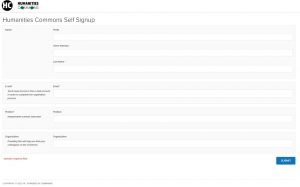
Then, you’ll need to review and agree to our terms and conditions. Click on the blue Review Terms and Conditions button to open up the terms and check off the I Agree box at the bottom of the screen. Finally, click the Submit button below the form.
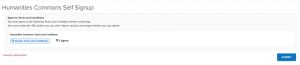
After you submit your registration, you’ll receive a confirmation message to the e-mail address you provided in the form, which verifies that you are indeed the owner of the e-mail account. Click on the link provided in your confirmation e-mail. You should receive the confirmation e-mail immediately, although in some cases it can take up to several hours. If you don’t see it in your in-box, please check your spam folder. If you still haven’t received, it, please let us know.
After clicking the link in your e-mail, you’ll see a screen that asks you to choose your log-in method. You have four options: Sign In with Google, MLA Legacy Commons, Michigan State University Single Sign-On, or click the link at the bottom of the screen to Create a New Humanities Commons Log-In. Signing in with Google will let you enter with any Gmail account username and password, regardless of the e-mail address you used on the registration form in the previous screen. If you choose to create a new Humanities Commons log-in, you’ll create a username and password that you’ll only use on this site.
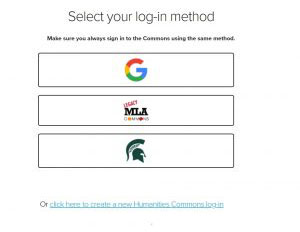
If you choose Google, you’ll be prompted to enter your Gmail username and password (or click on an account if you’re logged into one currently). You’ll then be asked to approve the connection between the Commons and your Gmail account. To approve it, click Allow at the bottom of the approval screen.
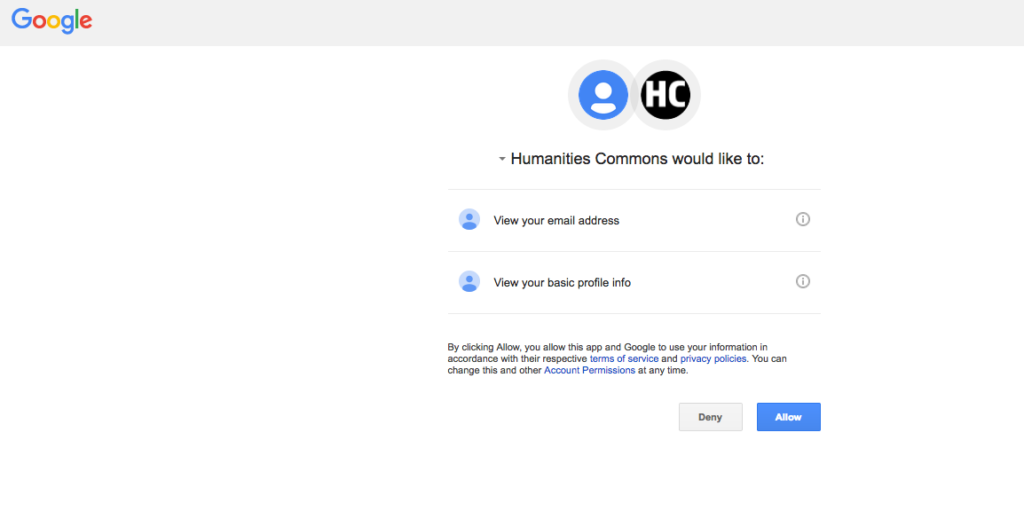
After choosing either Google, MLA Legacy, or MSU, you’ll be prompted to choose a username for the Commons. Keep in mind that this username will be visible to other members. After choosing your username, you’ll be automatically logged into the site. If you’d like to create a Humanities Commons ID just for this site, click the link at the bottom of the “Select your log-in method” page. You’ll then be directed to a form where you choose a username and password. Be aware that your username will be visible on the Commons network on your profile and will be used by other members to add you to groups and sites and to mention you in posts and status updates. Your password must be at least ten characters long and include at least one number, one lowercase letter, and one uppercase letter. When you’ve chosen a username and password, click the Submit button at the bottom of the form, which will log you in to the site.

Having trouble with any part of this process? If you are not able to complete the registration, please contact us.
Logging In to Humanities Commons (for users who have already registered)
After you’ve registered, you’ll be able to log in to the site with the same log-in method you chose when you registered. Simply click Log In at the top right-hand corner of the screen at hcommons.org. You’ll be given four options for signing in. If you chose to log in with Google when you registered, click the Sign In with Google button on this screen.
If you created a Commons log-in and chose a new username and password just for this site, please click the Sign In with Your Existing HC ID button ID button.
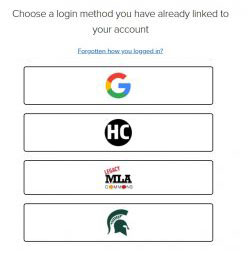
Having trouble logging in? Contact us for assistance.